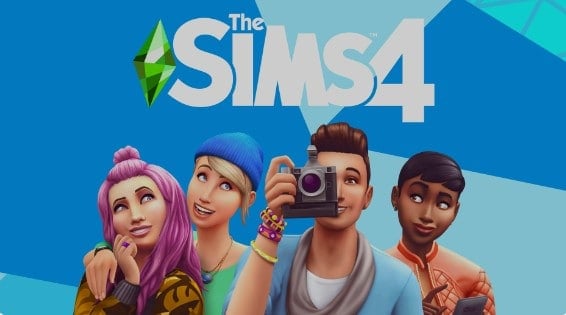Diving into the vibrant world of The Sims 4 offers a digital canvas where imagination flourishes. But beyond the premade assets, there’s a deeper allure beckoning creators: the realm of custom content. With the intuitive Sims 4 Studio, crafting bespoke in-game items becomes simple. If fully enables players to infuse their unique vision into their virtual homes. Embracing custom content creation is a voyage that marries art with technique, solo creation with community engagement, and innovation with continuous learning. How can a player prepare for their journey through the meticulous process of creating, refining, and showcasing their very own custom content?

Setup and Foundation
Before diving into creating custom content, you’ll want to be familiar with the base setup. Sims 4 Studio is a versatile toolset designed to care to both novice and seasoned creators. It’s the primary tool used by modders to bring a person touch to the universe of The Sims 4. You will need a base knowledge of the software if you want to transform budding ideas into tangible in-game content.
As you progress in your creation journey, you’ll find that it’s not just about placing textures or designing objects. It’s about understanding the intricate balance between what the game offers and what you envision, ensuring that your content seamlessly integrates and enhances the Sims 4 experience. While the tools at hand play a pivotal role, it’s the constant evolution of skills, regular interactions with the modding community, and the feedback-driven refinement that truly shape a creator’s trajectory in the custom content world.
How To Get Started
Getting started is a simple three step process.
- Download and Double Check: Start by downloading the latest version of the software and double check that you also have the most recent version of The Sims 4 installed.
- Install: The installation of Sims 4 Studio is straightforward. Follow the directions as you would with most other programs.
- Settings & Preferences: Once installed and launched, head over to the Options tab and make sure that correct directory for The Sims 4 is selected.
Essential Outside Tools
- Graphic / Image Editing Software: Photoshop or GIMP are your artistic tools. Just as an artist relies of quality brushes to bring their visions of life to canvas, these software tools allow you to design, tweak, and perfect your content.
- 3D Modeling Tools: Embarking on a new creation journey? Welcome Blender into your toolkit. Like a potter’s hands shaping clay, this open-source gem helps you mold and sculpt your unique 3D visions
- Game Assets: The Sims 4 Studio is a treasure chest, packed with in-game gems ready to be rediscovered. Delve in, extract these assets, and let them be the guiding stars or starting points for your masterpieces.
- Inspiration: The most important tool at your disposal is your own imagination. Your muse could be the rustling autumn leaves, a masterpiece in a gallery, or a nostalgic memory. Tools shape, but your heart and experiences breathe life into your creations.

Breathing Life into Your Creation
Now that you’re familiar with the foundational aspects of the Sims 4 Studio, it’s time to roll up your sleeves and immerse yourself in the intricate process of creation.
More than Just a Look: Outfits
- Start Your Project: Click on “Create a CAS Standalone” in Sims 4 Studio. This is where the magic of outfit creation happens. Choose the appropriate category: dress, shirt, or accessory.
- Edit Textures: Using your preferred graphic software modify the extracted texture. You can add patterns, change colors, or even combine different in-game textures.
- Mesh Alterations: You can use 3D modeling software to go beyond a simple texture change. This allows you to add details, change shapes, or even design a new item from scratch.
Bringing Room to Life: Furniture and Objects
- Start Your Project: Click on “Create a 3d Mesh” in Sims 4 Studio. Choose the kind of object you want to create.
- Edit Textures: As with outfits, extract the texture and get creative.
- Further Alteration: If you are not content with the existing game mesh, you can sculpt your own in 3D modeling software. It is important to note that the more intricate the design, the more in-game resources if will require.
Measure Twice, Cut One: Testing and Intergration
Every artist knows that the creation process doesn’t end when the primary design is complete; it’s the refining and polishing that truly brings a piece to life. Begin by integrating your freshly-minted content into the Sims 4 Studio. As you save your project, pay attention to its format to make sure it can be properly integrated. Now, transition from creator to critic as you test your content within the game. Keep a vigilant eye for any anomalies – whether it’s textures that seem amiss or unforeseen interactions with existing in-game elements. Remember, perfection is a journey. Rarely does one strike gold on the first attempt. Embrace feedback, iterate based on insights, and polish your creation until it shines.
Unveil Your Creation
Begin by consolidating your creative files into the ‘.package’ format using the Sims 4 Studio. This step ensures a seamless integration experience for fellow Simmers. But in the vibrant realm of The Sims, it’s the visuals that truly captivate. So, delve into the game and capture striking screenshots that breathe life into your content. Illuminate your creations with rich backgrounds, setting them in a context that resonates with players. As an artist, you know your creation’s nuances; communicate them. Draft a description that’s both succinct and illuminating. Touch upon the unique elements, the sparks of inspiration, and maybe sprinkle in a dash of lore.
Word of Mouth
The sprawling expanses of the Sims community are dotted with platforms – ModTheSims, Sims Resource, and dedicated Sims subreddits, to name a few. Explore and identify the stage that resonates with your style. As you present your work, you’ll discover that feedback, whether it’s glowing praise, constructive critique, or innovative suggestions, is what helps you grow as a creator. Engage, appreciate, and assimilate. And while individual brilliance shines, collaborative efforts can birth expansive masterpieces. Consider mingling creative energies with fellow modders, crafting thematic collections that offer players a richer tapestry of content.

Pay Attention to Software Updates
In the ever-evolving world of The Sims 4, keeping pace with the changes in the game is super important. Regular game updates can send ripples through your content, leading to potential crashes. Stay vigilant, ensuring your creations align with the latest patches. But sometimes, the glitches come from within, as certain custom contents jostle for space, leading to in-game conflicts. Tools like Sims 4 Studio are perfect to diagnose and rectify these overlaps. Yet, if a challenge proves elusive, remember that the modding community is a collective of mentors. Seek out forums, engage in dialogues, and you’ll often find that the solutions have been charted by trailblazers before you.
It’s Your World
Venturing into the realm of custom content for The Sims 4 is much like setting up a personal workshop within a bustling digital city. With Sims 4 Studio as your toolset, you’re not just adding to the game; you’re leaving a personal mark, a signature of sorts, for fellow players to recognize and appreciate. It’s about making the game a bit more you and sharing that vision with others. As you create, test, refine, and share, you’re not only enhancing your own gameplay experience but also contributing to a rich community tapestry. And in this journey, remember, every piece of content you create tells a story, your story. So, here’s to many chapters of creativity, challenges, and triumphs in the expansive world of The Sims 4.