Despite making its way to PC back in 2015, Grand Theft Auto V remains one of the best-looking games on the market. Rockstar renders the world of Los Santos in stunning detail, and even games released in 2023 struggle to live up to what it had to offer almost a decade ago.
To run Grand Theft Auto V on PC, you need quite a rig. However, there are some settings that you can change yourself to give yourself the best performance. If you don’t know what each setting does, it can be seriously daunting to get started. To help make things easy, we’ve put together this total guide for the best graphics settings in Grand Theft Auto V!
Settings For Best Graphics in Grand Theft Auto V
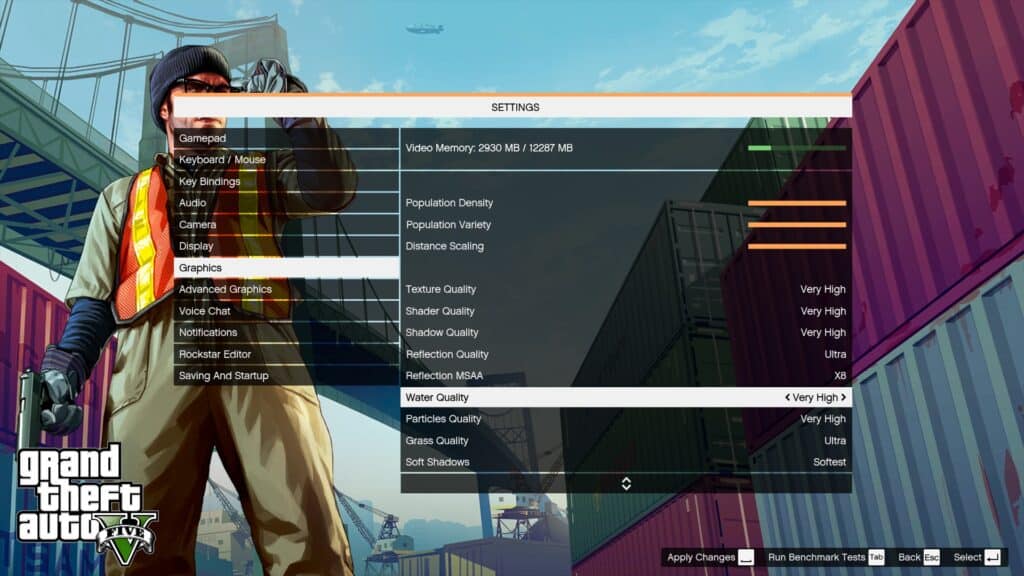
©Screenshot from Grand Theft Auto V.
If you’ve got yourself a monster PC, you can experience Grand Theft Auto V in its full glory. Throw caution to the wind, set everything to the maximum, and hope your system has what it takes to run it at a playable frame rate.
There’s no guarantee that by using the highest graphics settings in Grand Theft Auto V, you’ll have a good time, even on the most powerful of PCs. At least you’ll get some very pretty screenshots. If you do want to give it a try, here are the settings for the best graphics in Grand Theft Auto V:
Graphics
- DirectX Version: DirectX 11
- Screen Type: Full Screen
- Resolution: Your monitor’s resolution (e.g. 1920×1080)
- Aspect Ratio: Your monitor’s aspect ratio (e.g. 16:9, 4:3)
- Refresh Rate: Your monitor’s refresh rate (e.g. 144 Hz)
- FXAA: On
- MSAA: x8
- NVIDIA TXAA: On (if supported by your hardware)
- VSync: On
- Pause Game On Focus Loss: On
- Population Density: Highest (drag the slider to the right)
- Population Variety: Highest (drag the slider to the right)
- Distance Scaling: Highest (drag the slider to the right)
- Texture Quality: Very High
- Shader Quality: Very High
- Shadow Quality: Very High
- Reflection Quality: Ultra
- Reflection MSAA: x8
- Water Quality: Very High
- Particles Quality: Very High
- Grass Quality: Ultra
- Soft Shadows: Softest
- Post FX: Ultra
- Motion Blur Strength: Highest (drag the slider to the right)
- Anisotropic Filtering: x16
- Ambient Occlusion: High
- Tessellation: Very High
Advanced Graphics
- Long Shadows: On
- High Resolution Shadows: On
- High Detail Streaming While Flying: On
- Extended Distance Scaling: Highest (drag the slider to the right)
- Frame Scaling Mode: 5/2 (x2.500)
Settings For Best Performance in Grand Theft Auto V
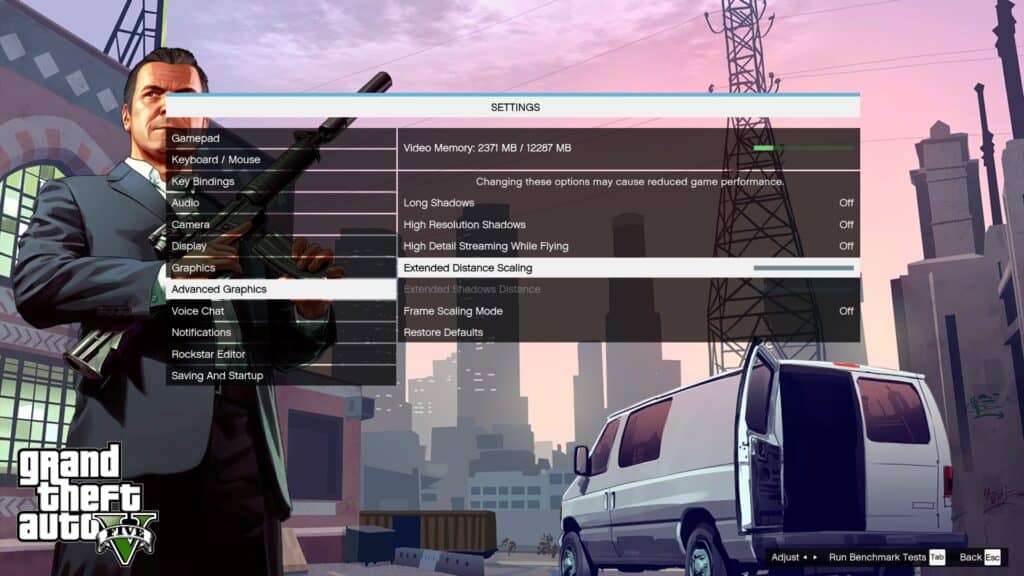
©Screenshot from Grand Theft Auto V.
Grand Theft Auto V at this point can be considered an older game. However, it’s still no slouch in the graphics department, so it won’t run on just any PC. If you’re running an older gaming rig, you might want to simply set everything to its lowest to get that sweet, sweet, FPS.
We’re not going to lie – it won’t be pretty. Rockstar did a great job at ensuring Grand Theft Auto V was well-optimized on PC, and on the lower end of this spectrum, it comes at a huge visual cost. However, if you want the best performance graphics settings in Grand Theft Auto V, we’ve got you covered:
Graphics
- DirectX Version: DirectX 11
- Screen Type: Full Screen
- Resolution: Your monitor’s resolution (e.g. 1920×1080)
- Aspect Ratio: Your monitor’s aspect ratio (e.g. 16:9, 4:3)
- Refresh Rate: Your monitor’s refresh rate (e.g. 144 Hz)
- FXAA: Off
- MSAA: Off
- NVIDIA TXAA: Off
- VSync: Off
- Pause Game On Focus Loss: Off
- Population Density: Lowest (drag the slider to the left)
- Population Variety: Lowest (drag the slider to the left)
- Distance Scaling: Lowest (drag the slider to the left)
- Texture Quality: Normal
- Shader Quality: Normal
- Shadow Quality: Normal
- Reflection Quality: Normal
- Reflection MSAA: Off
- Water Quality: Normal
- Particles Quality: Normal
- Grass Quality: Normal
- Soft Shadows: Sharp
- Post FX: Normal
- Motion Blur Strength: Off
- Anisotropic Filtering: Off
- Ambient Occlusion: Off
- Tessellation: Off
Advanced Graphics
- Long Shadows: Off
- High Resolution Shadows: Off
- High Detail Streaming While Flying: Off
- Extended Distance Scaling: Lowest (drag the slider to the left)
- Frame Scaling Mode: 1/2 (0.500)
Settings For Graphics / Performance Balance in Grand Theft Auto V
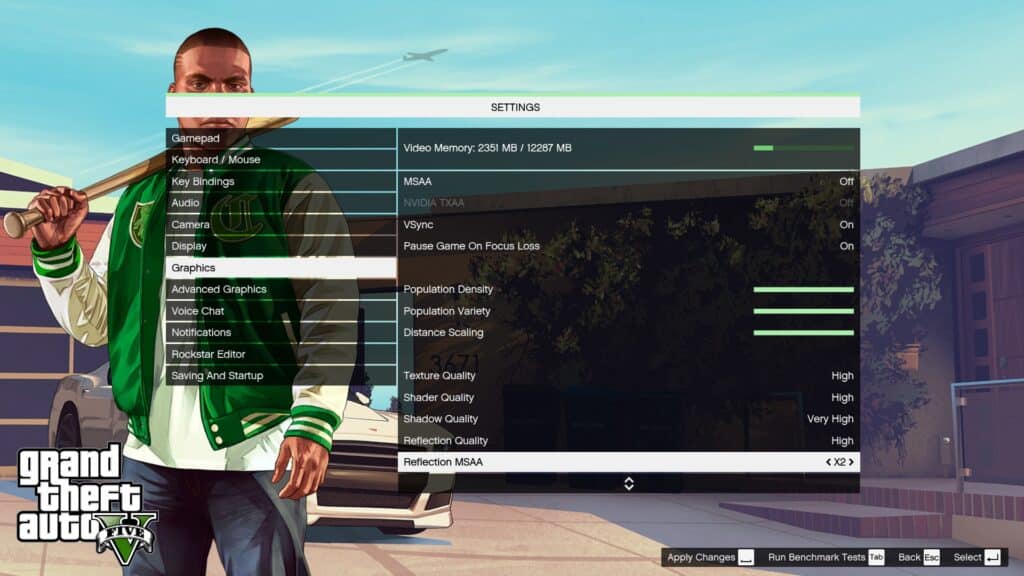
©Screenshot from Grand Theft Auto V.
Sometimes, it’s okay to want the best of both worlds. You might want Grand Theft Auto V to look good and perform well in the framerate department. We’ve got you covered here, too. By just playing around with a few settings, you can make sure you get graphics and performance in-game – here are all the settings you need in Grand Theft Auto V:
Graphics
- DirectX Version: DirectX 11
- Screen Type: Full Screen
- Resolution: Your monitor’s resolution (e.g. 1920×1080)
- Aspect Ratio: Your monitor’s aspect ratio (e.g. 16:9, 4:3)
- Refresh Rate: Your monitor’s refresh rate (e.g. 144 Hz)
- FXAA: On
- MSAA: x4
- NVIDIA TXAA: On (if supported by your hardware)
- VSync: On
- Pause Game On Focus Loss: Off
- Population Density: Medium (drag the slider near the middle, adjust for personal preference)
- Population Variety: Medium (drag the slider near the middle, adjust for personal preference)
- Distance Scaling: Medium (drag the slider near the middle, adjust for personal preference)
- Texture Quality: High (change this setting to Normal if you’re still having performance issues)
- Shader Quality: High
- Shadow Quality: Very High
- Reflection Quality: High
- Reflection MSAA: X2
- Water Quality: High
- Particles Quality: Normal
- Grass Quality: Normal
- Soft Shadows: Sharp
- Post FX: High
- Motion Blur Strength: Lowest (drag the slider to the left)
- Anisotropic Filtering: x8
- Ambient Occlusion: High
- Tessellation: High
Advanced Graphics
- Long Shadows: Off
- High Resolution Shadows: Off
- High Detail Streaming While Flying: Off
- Extended Distance Scaling: Off
- Frame Scaling Mode: Off
If you still find yourself struggling while using our optimized list, the in-game Video Memory counter is a great way to make some fine adjustments to your Grand Theft Auto V graphics settings. It goes up and down as you change settings, so you can see how you’re actually affecting your performance. If you’re someone who uses a lot of PC mods for Grand Theft Auto V, this will be particularly useful as it can be hard to quantify the performance impact of mods.
The image featured at the top of this post is ©Rockstar.
