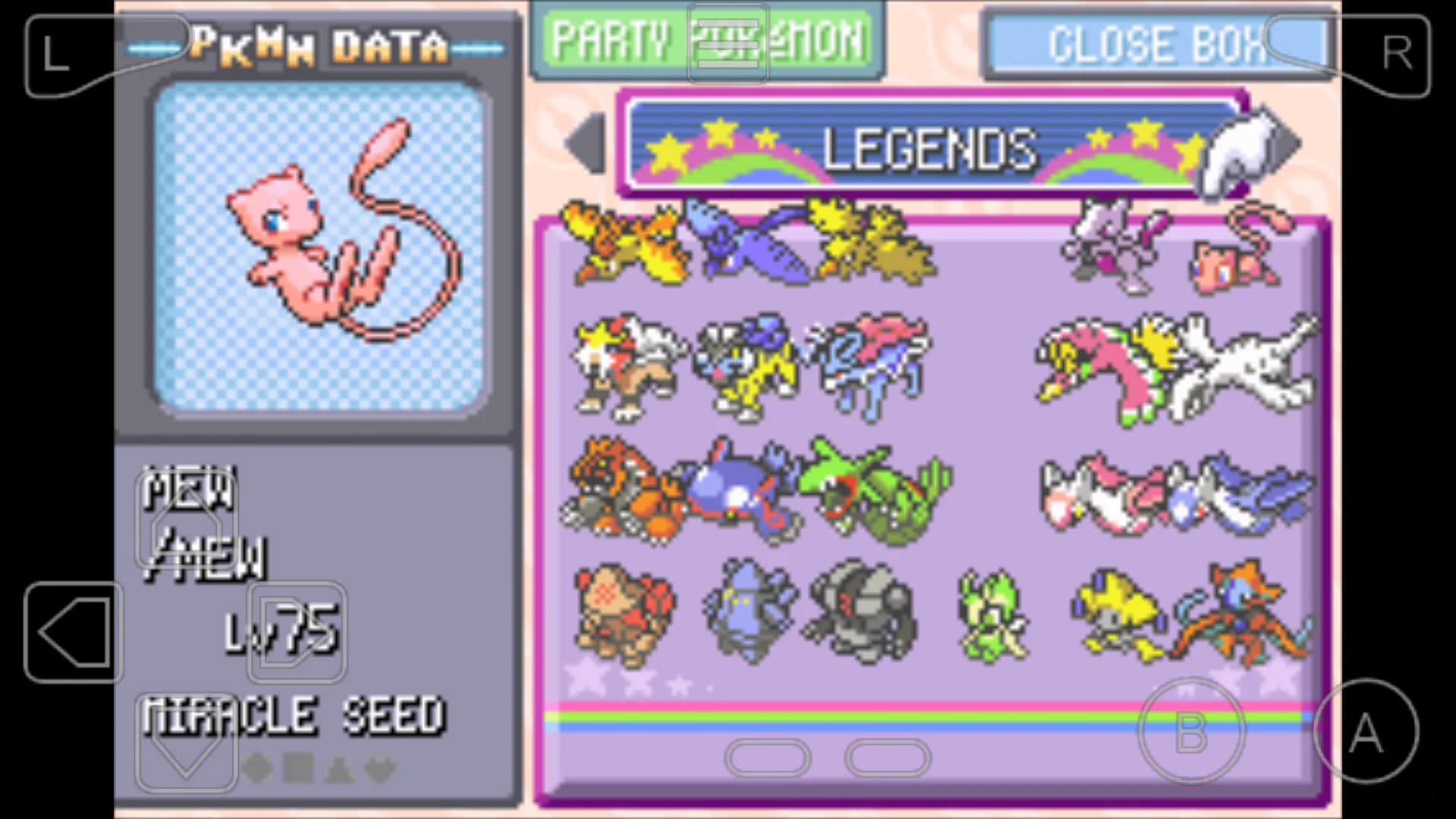The Pokédex is an iconic tool, and a staple in the Pokémon franchise–but how can we use it? How do we navigate it? In this article, our contributors will be highlighting some stategies to improve the navigation and use of this feature.

What is the Pokédex?
Generally speaking, this feature has not changed a lot. There were some minor alterations in versions like Pokemon Sun and Moon, but the concept of the Pokedex has for the most part remained the same across the Pokemon franchise. The Pokédex is an inventory of sorts that showcases which Pokémon the player has collected, and which ones are waiting to be found. It is one of the most consistent features in the entire Pokémon franchise, and is a good way to retrieve several pieces of data about the Pokémon in the region.
The Pokédex can be accessed anywhere in the game by simply pressing the — button. It can show players which Pokémon have been caught, which ones they have fought against, images of the creatures, their locations, and other statistics that can provide an advantage in the battlefield. Additionally, the Pokédex will also show players the weather queues and information about the biome where the Pokémon lives. It will also tell players the best weather conditions under which the Pokémon can be found so as to increase its chances of being captured.
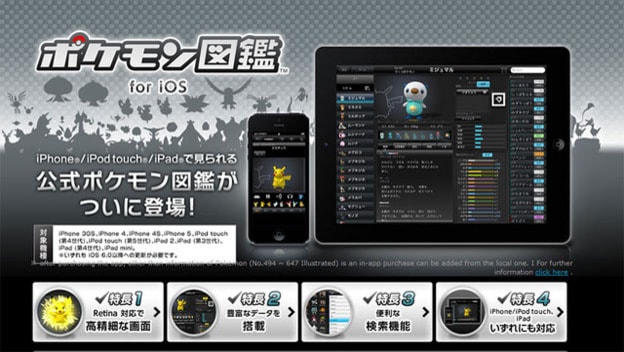
How to Navigate the Pokédex
Since the Pokédex is an iconic tool, it is a took that is easy to navigate. As mentioned in the previous passage, simply press the — button to access the Pokédex whenever it is necessary. Alternatively, pressing + will take players to the Pokémon Habitat screen which will show a map of the area of Paldea as well as a rough estimate of the location of the habitat where the Pokémon live. Pressing Y will allow players to exit the screen, B will allow them to go back, but they can also use the joysticks or controllers to navigate the user interface of the Pokédex. Pressing X will take the user to the main Pokédex menu, which would bring up links related to the map as well as the trainer’s profile. The trainer’s also shows all of the relevant Adventure Records, how many Badges a player has collected, how many Pokémon have been caught (as well as how many have been seen,) the recipes that the trainer has collected thus far, total playtime, the number of Shiny Pokémon the trainer has battled, and several options. Trainers have the option to change their profile image or their icon if they so wish, and can track in this menu how many PokeDollars and League Points they currently have in total. Lastly, players can also see the effects caused by Badges.
How to Use the Pokédex
The Pokédex has to be used as a tool for inventory to keep track about the Pokémon that the player has already seen, battled or captured. Feature-wise, the Pokédex essentially mimics the function of a library or archive to inform the player of the data and statistics of the Pokémon in the region, the climate, weather and biomes as well.
Generally speaking, the Pokédex has a useful feature that lists the routes highlighting where the Pokémon are more likely to appear. The Pokédex in Scarlet & Violet, specifically, showcases an entire map on the grid to be more specific.
Every Pokémon has their own entry in the Pokédex. Each entry contains the official name of the Pokémon, their official nickname, details about the Pokémon, and information about their habitat and location.
For more information on how to take advantage of secret codes hidden in the Pokedex, feel free to read other articles developed by our contributors about this iconic inventory of Pokemon.
That’s all the information we have regarding the navigation and use of the Pokedex, feel free to share this article with other Pokemon trainers who can benefit from this information!