In 2019, Eastshade Studios released a sequel to their 2017 release Leaving Lyndow called Eastshade. The game was released originally for Windows on February 13, 2019, and the console versions were released on October 21, 2019. Eastshade received positive reception from critics and players alike and currently sits at 78 on Metacritic. The game satisfies a specific niche. It’s set in an open world populated by anthropomorphic animals.

The Premise Of Eastshade
While Eastshade has no combat mechanics, its gameplay consists of completing quests. Usually, these quests require you to do good deeds for the non-player characters. You help people see the error of their ways and bring communities together through your artistry. The mechanics require specific framing in photography.

The Main Characters Of Eastshade
- Aliyyah – Aliyyah is one of the fellow passengers on the ship with you at the start of the game, and is not a resident of Eastshade.
- Anika – Anika is an Ape that lives in a small house along the path to Nava.
- Bojan – Bojan is one of the Ape characters in Eastshade, who lives with Onur in a house by the river in Lyndow.
- Clara S. – Clara S. is the protagonist of Leaving Lyndow and, at the time in which the game is set, was a Junior Marine Researcher for the Guild of Scientific Exploration.
- Doruk – Doruk is a longshoreman who works on the docks in the port town of Lyndow.
- Ehsan – Ehsan is the father of Lenny and lives with his son in a little house in Lyndow.
- Ilona – Captain Ilona was the captain of a ship called the Annabelle during the events of Eastshade.
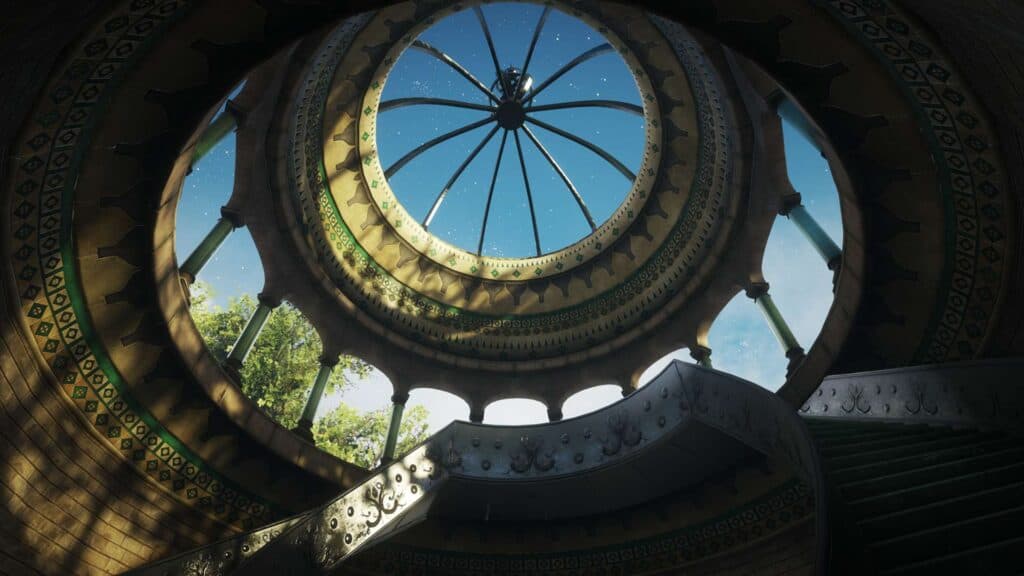
Other Titles In The Series
Eastshade is the sequel to Leaving Lyndow. The game is the predecessor of the open-world adventure game Eastshade. While set in the same setting as the larger title, it features distinct game mechanics and story. Leaving Lyndow is a peaceful experience, with a detailed environment to explore at your own pace. It’s short and sweet as you follow Clara’s last day on the island where she grew up.
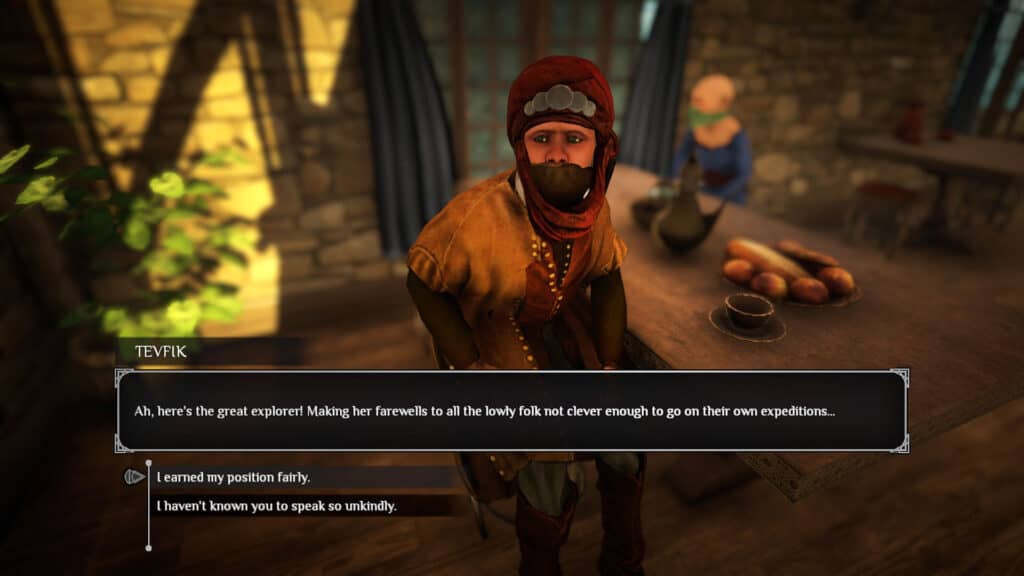
Eastshade Cheat Codes
Console Commands
Console Commands are only usable on the Windows version of the game. Be sure to use the console at your own risk. Console Commands are normally used as debug commands and shouldn’t be used in normal gameplay. It may cause problems sooner or later during gameplay, like crashing to the desktop and freezing. To open the console, use the tilde key (~) on US-style keyboards. Commands are case-sensitive. The syntax column of the following table is for directions on how the command should look in the console.
To use console commands you must first use the EnableCheats command. You will have to confirm this command upon receiving the following message:
“Would you like to enable cheats? You will no longer be able to get achievements on this save if you do that. y/n”.
| Console Command | Command Effect | Command Syntax |
|---|---|---|
| AcceptMothersPaintings | This command will accept paintings for your mother’s last wishes, if you have already made any. | AcceptMothersPaintings <string> <string> = one of: greatTree, peak, tiffmoor, top_floor |
| AddInspiration | Adds inspirations, visible in the bottom right of the screen when the HUD is up. | AddInspiration # = number of inspirations to add, should be 2 or more |
| ApproachPlayer | This command can be used to let an NPC come closer to the player, when that NPC is within interacting range of the player, or otherwise the NPC closest to the player, that can be interacted with. | ApproachPlayer |
| Barking | This command activates “barking”, that is NPCs speaking without direct conversation with the player, such as the bird boy running around in Lyndow | Barking # = 0, false = 1, true |
| Bike | Puts the player on a bicycle, if parameter is 1 and the player has obtained a bicycle. Any other value has no effect. | Bike 1 |
| CamLookSmoothing | Enables or disables smoothing of the camera look. | CamLookSmoothing # = 0 to disable = 1 to enable |
| ClearBoolTokens | Clears all boolean tokens. | ClearBoolTokens |
| ClearInventory | Inventory will be completely emptied and all items in inventory will be removed. | ClearInventory |
| CountBoolTokens | Displays the total number of boolean variables. | CountBoolTokens |
| DropItem | Remove one or more samples of a particular item from inventory. The items are not actually dropped to the ground, but completely removed from inventory, so you cannot pick the items up again. | DropItem <string> [#] = an item from the players inventory = the number of items (optional, defaults to 1) |
| EndConversation | Will end a conversation with an NPC. | EndConversation |
| EndStorm | Using this command will end all storms. | EndStorm |
| ExportPaintings | This command will export all paintings in JPEG format to a predefined folder. | ExportPaintings |
| ExtremeGraphicsPreset | This command is a combination of SetLoadDistanceMode, SetLodBias, SetShadowDistance and OcclusionCulling. | ExtremeGraphicsPreset |
| Fly | This command allows you to fly. | Fly # = 0 – fly mode disabled (default) = 1 – fly mode enabled |
| Fog | Enables or disables fog. | Fog # = 0 – disables fog = 1 – enables fog |
| FollowMe | Using this command will let you have an NPC follow you. When you are within interaction range of an NPC that NPC will follow you around. When you are out of interaction range of any NPC the nearest NPC that you can interact with will start following you. | FollowMe |
| FreezeTime | Freezes time by using parameter 1 or sets time back to normal with any other value. | FreezeTime # = 1, freezes time = 0, time set to normal |
| GetBoolTokens | Displays a message with a number of boolean tokens that are currently registered. | GetBoolTokens |
| GetFlyerPlacement | Adds a schematic to create a canvas, firepit, raft, reed boat, tent, or twine to the player. | GetFlyerPlacement |
| GiveAllItems | Adds 50 samples of each retrievable item to inventory. | GiveAllItems |
| GiveEverything | Adds 50 samples of each retrievable item to inventory and additionally adds all schematics. | GiveEverything |
| GiveItem | Adds one or more items to inventory. You will not be able to add (extra) samples of Mudwillow’s Tincture or Water. | GiveItem <string> [#] <string> = the name of the item [#] = number of items, optional, defaults to 1 |
| GiveSchematic | Adds a schematic to create a canvas, firepit, raft, reed boat, tent or twine to the player. | GiveSchematic <string> <string> = Canvas, Firepit, Raft, ReedBoat, Rope, Tent or Twine |
| GiveTopic | Adds a topic to the journal. | GiveTopic <string> <string> = a topic |
| HangEndingPaintings | This command will accept paintings for your mother’s last wishes if you have already made any. | HangEndingPaintings |
| InitializeNpcs | This command will initialize all active NPCs. | InitializeNpcs |
| Interactivity | This command disables or enables the interactivity of all ingame objects, that can be interacted with by default. | Interactivity # # = 1, enables interactivity # = 0, disables interactivity |
| LogTopics | Displays all topics. | LogTopics |
| Motherload | This command will add 1000 glowstones to the player’s inventory. | Motherload |
| NoClip | Used to disable clipping, the collision with game objects. | NoClip # # = 1, clipping enabled # = 0, clipping disabled |
| NoTutorialPrompts | Disables or enables tutorial prompts. | NoTutorialPrompts # # = 1, enables tutorial prompts # = 0, disables tutorial prompts |
| OcclusionCulling | Enables or disables occlusion culling. Objects that are entirely behind other opaque objects may be culled. | OcclusionCulling # # = 0, disabled # = 1, enabled |
| QuestLog | Used ingame to display a quest log item. Quest log items can either be added to the quest log (journal) after interaction with a quest object or after interaction with an NPC. | QuestLog <title> <message> |
| RemoveAllTopics | Removes all topics from the topic log. | RemoveAllTopics |
| ResetSteamAchievements | Resets all Steam achievements. | ResetSteamAchievements |
| SaveLock | This command locks the last save, meaning that the save you are playing will not be overwritten by new automatic and manual saves. | SaveLock # # = 1, save locked # = 0, save unlocked |
| SetBoolToken | Set a boolean variable to True or False. | SetBoolToken <string> # <string> = name of a boolean variable # = 0, set variable to False # = 1, set variable to True |
| SetCameraSway | Sets camera sway. | SetCameraSway # # = 0, camera sway disabled # = 1, camera sway enabled |
| SetFoV | Sets the field of view (FOV). | SetFoV # # = any number, preferably between 60 and 120, default setting is 54 Higher values cause distortion of the view, lower values may narrow the view. |
| SetLanguage | Sets the language for menus, map and journal. | SetLanguage <string> <string> = language (English, French, German, Russian, Chinese) |
| SetLoadDistanceMode | Sets how far you can see in the distance. | SetLoadDistanceMode # # = 0 – Regular # = 1 – Far # = 2 – Extreme |
| SetRenderResolutionScaler | Sets the render resolution scaler (screen resolution) | SetRenderResolutionScaler #.## #.## = a value from 0.00 to 1.00 |
| SetSchedule | Sets the schedule for a particular (active) NPC, at least if that NPC can be assigned a particular schedule. | SetSchedule <NPC> <Schedule> |
| SetTargetFrameRate | Sets the target frame rate between a minimum and maximum value. | SetTargetFrameRate <min> <max> |
| SetTime | Sets the time. | SetTime #.#(##) #.### = a value from 0.000 to 0.999 representing the time between 12.00 AM and 11.59 PM. #.# = 0.0 sets the time to 12.00 AM #.# = 0.5 sets the time to 12.00 PM |
| SetTimeScale | Use this command to determine how fast time passes away. | SetTimeScale # |
| SetWalkSpeed | Sets the walk speed in all directions. | SetWalkSpeed # # = an integer value |
| ShowDebugHud | Enable or disable the debug Heads-Up Display. The debug HUD is displayed in the top left corner of the screen. | ShowDebugHud # = 0 – debug HUD disabled (default) = 1 – debug HUD enabled |
| ShowHud | Enable or disable the Heads-Up Display. | ShowHud # = 0 – disable the HUD = 1 – enable the HUD (default) |
| SkipIntro | This command will skip the intro of the game. | SkipIntro # = 1, skip intro = 0, don’t skip intro |
| SmoothFlyMode | When in fly mode, flying is smooth. | SmoothFly # = 0 – smooth flying disabled (default) = 1 – smooth fly mode |
| SmoothWalk | Enables or disables smooth walking. | SmoothWalk # = 0 – disables smooth walking = 1 – enables smooth walking |
| StartStorm | Used to start a storm. | StartStorm <string> <string> = storm type Storm Types: Medium Rain |
| StopMusic | Stops the music when the player stays in the same area. Moving to another area with other music, the music starts again. It does not stop music made by musicians. | StopMusic |
| SetLodBias | Sets the level of detail (LOD). | SetLodBias # # = a number between 0.000 and 8.000 |
| SetShadowDistance | Sets the amount of shadow, both nearby and in the distance. | SetShadowDistance # # = 0 – no shadows # = 100 – normal looking shadows |
| TimeOfDayNudge | This command lets you change the time of day. When enabled, you can use the [ ] keys (between P and Enter on US keyboards) to shift time backwards or forwards respectively. Holding down the key will shift time fast in steps as configured with SetTimeScale. | TimeOfDayNudge # # = 0, nudge disabled # = 1, nudge enabled |
| TurnAround | Have an NPC who is within interaction range facing the player, but only for a short moment if not interacting with that NPC. | TurnAround |
| UnlockDoor | Enables you to unlock a locked door when the lock icon is visible, or a locked door closest to the player. | UnlockDoor |
| WarpToGameObject | Will teleport you to the specified game object. | WarpToGameObject <string> <string> = name of the object to teleport to |
| WarpToLyndow | Will teleport you to the center of Lyndow. | WarpToLyndow |
Eastshade Cheat Code FAQ
How do you enable cheats on Eastshade? You have to issue the command EnableCheats and confirm to use cheats first before entering any console command. Typing one or more letters/characters in the console will give you a dropdown list of console commands, variables, parameters, and objects.
