So, you’ve got your perfect house, you got your Sims molded just the way you want them. You’ve got everything set up in your Sims life. Pets petted, food cooked. Your Sims have a great job and you’re doing amazing in milestones, and achievements achieved. You’ve done everything you can do in the Sims 4.
You don’t need to worry about money anymore, since you’re raking in enough Simoleons to make any billionaires howl with envy. And houses? Land? Easy. Storymode? All done.
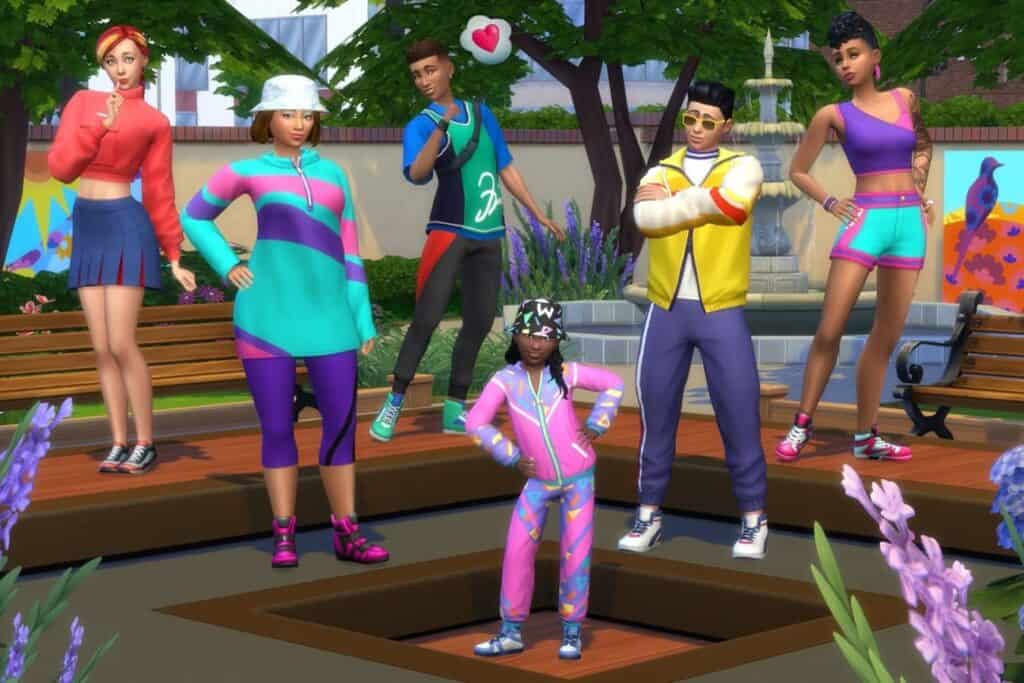
So…what in the world do you do now?
There comes a point in every Sims player’s life that they reach a point where they don’t have much to do. It could be that they did everything the game had to offer, even the side content, or perhaps they achieved a different aim. Sometimes people don’t want to play the game as is, sometimes they just want to create something artistic.
But what do you do when you’ve done everything?
And how in the world do you show people what you’ve done?
In the Sims 4, there is a method to take screenshots. A simple one. All a player has to do is hit the letter C on their keyboard if playing on the PC (for console players, use your interface’s separate features). So, pretty simple right? Find the right angle, find the right time, and bingo. With a press of the button, you have a perfect screenshot.
Expect…your Sims aren’t doing quite what you want them to do. And what’s more, a screenshot can only do so much, what if you wanted to video it?
Well, don’t worry! Right now, we’ll figure it out!
So, first off, let’s discuss how to make custom poses first, then get into video. So, there are two (primary) ways to do custom poses. The first is with mods.
Mods?!
Yes, mods.
The Sims 4 offers a variety of modding features, and you’ll find many mods available for the game, ranging from clothes and new furniture to entirely new scenarios to play through. For custom poses, two are vital. The Teleport Any Sim Mod, and Pose Player. (Also, be sure to enable custom content if you’re downloading mods and are planning on using them.) These two mods are what allow custom poses to be used by the community, sort of like building blocks for other content creators.
You can find downloadable poses from a variety of websites, with the most prominent being The Sims Resource (which has well over 1 million CCs created and hosted on the website).
So, when you download a pose into your mod folder and have everything set up, where, exactly, do you set up the pose itself? There are two places, in CAS (Create A Sim) and in-game. Sort of obvious in hindsight, but sometimes these things can be counterintuitive.
So, when you pick a trait for the sim, they will play through the downloaded poses in question, one after the other. So be sure to take screenshots to view them at your leisure, or use another method of picture taking, such as your phone.
Oh, and keep in mind, each trait only has so many poses, so if you want two sets for, say, the curious trait, then you need to delete one to make room for the other.
Okay, that’s a lot right? Well, thankfully, that’s the easy part (this writer says with no small amount of irony).
What’s next?
For use poses in the game, you need to place a Sim in the selected lot. I.E: if you have a Sim with the bookworm traits with poses downloaded, you need to place them in said lot. You should be able to select the Sim by selecting Pose by Name or Pose by Pack. (Quick note, the second one is better).
So, with this in mind, it is also important to know we have to keep Sims standing in the same spot. Normally, this would be impossible, as Sims naturally move around, or can’t occupy the same space as another Sim. (It is possible to grind the game world’s time to a halt, but in this instance, we mean keeping the Sim themselves in the same space).
Okay! So, with the Teleporter all set up, what next? So, with this knight-looking statue selected in build mode, you can teleport a Sim wherever you want! A table, a doorframe! The sun–No.
Okay, with all of that done, what’s the second method for Sims 4 poses? Is it more mods?
Well, no. It’s another program entirely.
Using resources like Blender (a modeling program used by many animation professionals), a player can set up entirely custom poses for Sims 4 without the use of Mods!
Since I have no idea how to even remotely use Blender, be sure to check out this article!
What about Video?
Ah, that one’s a bit less of a headache. For the Sims 4, all you need is recording software that is either built into your computer or downloadable. Such as OBS!
Once you have your recording software all setup, you can then go about setting up scenes and scenarios for your Sims to play out. Be sure to have your hotkeys set up, like Freecam, Timespeed, and Record (so you can turn the recording function on and off very quickly.)
From there, it is a matter of manipulating Sims to do as you want. Such as asking them to go home so you can film them walking, or staging an argument so you can have dynamic poses.
Happy recording!
