If you’re new to The Sims on PC, then it can be daunting to get into modding and install Custom Content (CC). There’s lots to consider to make sure you’re actually doing it right, and ensuring that you’re getting mods from the right places.
We’ve put together this beginner’s guide on modding The Sims 4 and adding CC, to make the experience as painless as possible.
Enabling Mods in The Sims 4
First things first – you need to actually enable the use of mods in The Sims 4. This step is really simple. Launch the game, and head to Options > Game Options > Other. There should be a box to tick called “Enable Custom Content and Mods.” Make sure it’s ticked green!
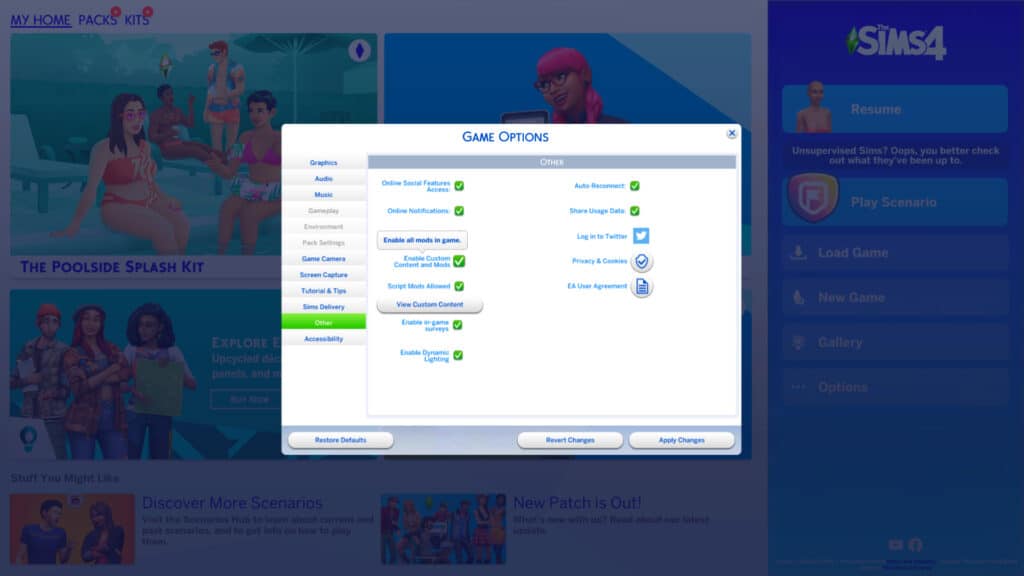
©Screenshot from The Sims 4.
Warning – this can reset after patches to the game, so whenever there’s been an update you should come back and make sure this is ticked.
Now, every time you launch your game a menu should appear, showing all of the CC you have installed. Whenever this pops up, all you have to do is click the big tick to continue.
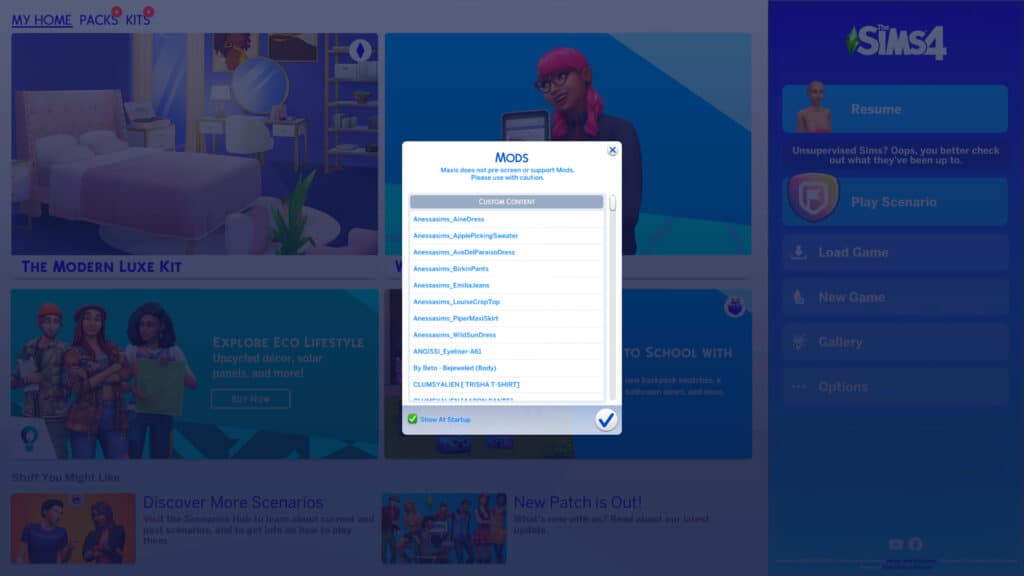
©Screenshot from The Sims 4.
From this menu, you can even disable any individual mods that you don’t want to use anymore. If there’s one you’ve decided isn’t working for you, you don’t have to delve into your PC’s files to delete it. Just disable it here instead! This is especially useful if something has gone wrong with a mod, or it just isn’t working as intended.
Find Your Sims 4 Mods Folder
Next, you must find where your Sims 4 Mods folder is installed on your PC. This is easy, too. For most players, the file path for this will be C:\Users\[user]\Documents\Electronic Arts\The Sims 4\Mods\. If the Mods folder doesn’t exist in your Sims 4 directory, you can simply create it.
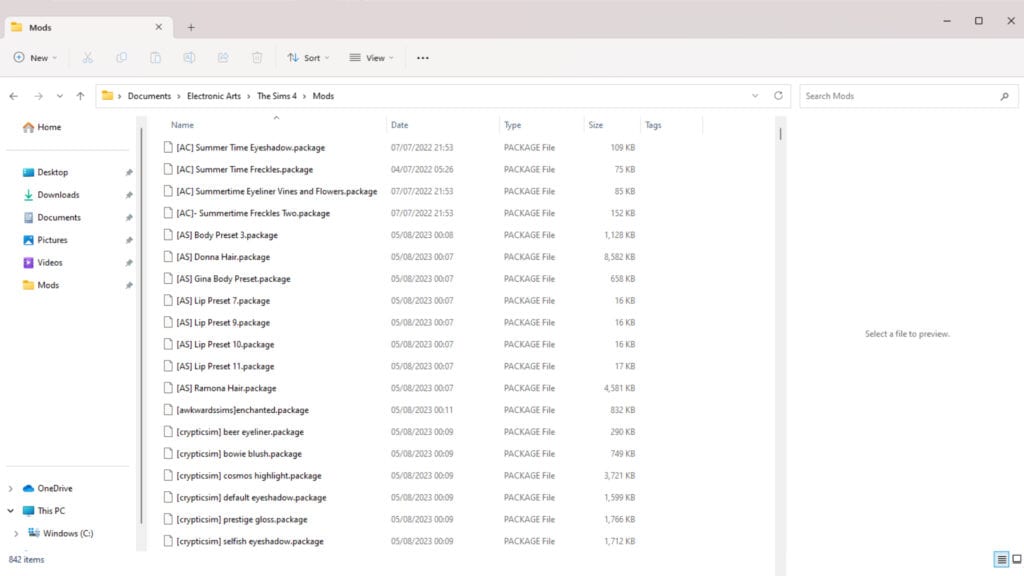
©Screenshot from The Sims 4 file path.
The Mods folder is where you’ll be putting the mods you download. Any file type ending in .package or .ts4script goes here. If the mod in question is downloaded as a ZIP file, you’ll need to extract it first before moving it to the Mods folder.
Downloading The Sims 4 Mods and CC
For beginners, downloading mods for The Sims 4 is likely to be the most daunting part of this. With so many websites offering mods and CC, how are you supposed to choose? We’ve got you covered – here are/ a few of our favorite sites offering a bunch of mods for The Sims 4:
- The Sims Resource
- Mod The Sims
- Maxis Match CC World
- CurseForge
- Tumblr
- Individual Creator’s Patreons
Many mod authors have moved away from modding sites, and moved to hubs such as Tumblr to present their work. Others have their own Patreon pages, so they’re the type of mod authors you’ll have to hunt down for yourself.
Once you’ve found a few mods that you like, drop them straight into the Mods folder from earlier.
Choosing A Visual Style – Maxis Match or Alpha CC?

©Screenshot from The Sims 4.
With so much CC out there, it’s inevitable that there’s going to be a clash in style somewhere along the line. That’s why it’s important that before you begin your modding journey, you make one very important choice: Maxis Match or Alpha CC.
What is Maxis Match CC?
The Sims 4 has a very distinct visual style and embraces the cartoony aesthetic. Maxis Match CC are mods that attempt to emulate this style, fitting in with the base game content seamlessly. With a good piece of Maxis Match CC, you’d barely even realize that it’s a mod.
While the phrase is most commonly associated with character mods, it can still apply to furniture and item mods, too.
What is Alpha CC?
Alpha CC in The Sims 4 is intended to be hyperrealistic, making your Sims seem more lifelike. Because of this, these mods can often be harsher on in-game performance than Maxis Match CC, so we wouldn’t recommend this if you’re playing on an older system.
Alpha CC is particularly great for taking realistic screenshots with The Sims 4, even if it doesn’t always look right during gameplay.
Can I Use Maxis Match and Alpha CC at the Same Time?
Sure! Technically, there’s nothing stopping you from using bits and pieces of both Maxis Match and Alpha CC in your Sims 4 game at the same time. However, it does come with one massive caveat. There will be clear visual differences between the two, which could create a bizarre clash that breaks the immersion of the game. For some players, this won’t be an issue at all. For others, it’ll be a total dealbreaker. Only you can decide which side of the argument you fall on.
What is the Difference Between Mods and CC in The Sims 4?
In case it wasn’t clear, there’s actually a difference between mods and Custom Content in The Sims 4. Mods primarily affect the gameplay, giving you new ways to experience the game. Meanwhile, CC is entirely visual, adding new pieces of clothing, furniture, hairstyles, and more. It’s important to distinguish while you’re searching online to make sure you get the best results.
The image featured at the top of this post is ©Screenshot from The Sims 4..
