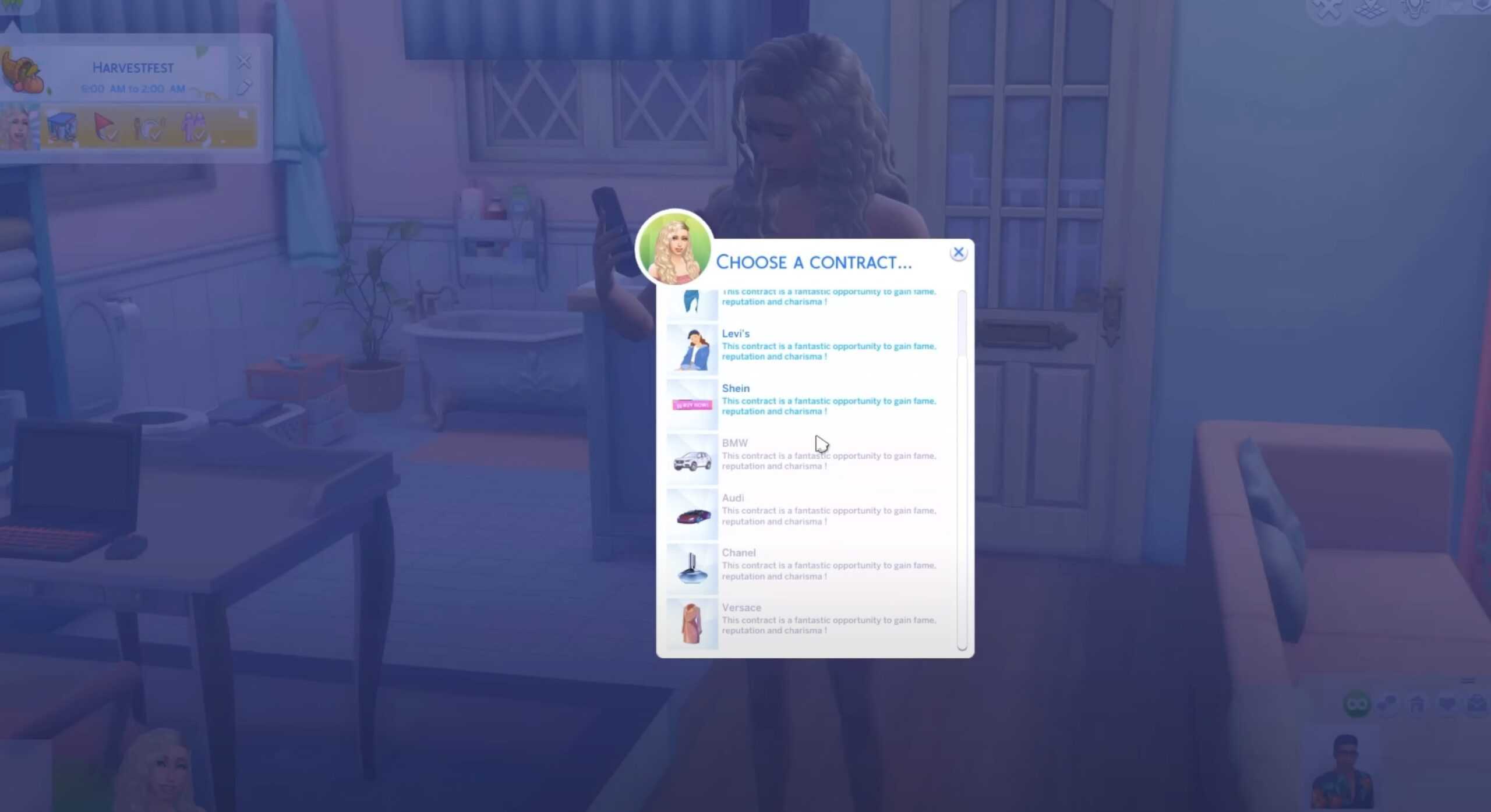For nearly a decade, The Sims 4 has been a go-to for gamers who want to express their creativity. The Sims 4 is a life simulator game that allows players to create as many characters as they want and send them on adventures. The Sims 4 can be used to replicate a normal life of growing up, going to school, starting a career, and having a family. It can also be played in a far more fantastical way. With packs that add vampires, werewolves, fantasy locations, and more, players are free to have their Sims be as realistic or as over the top as possible.
For players who choose to play on a PC or Mac, they have the additional option of modding their game. Mods and custom content (CC) are made by fans and fellow gamers. These mods add various features to the game that wouldn’t normally be there. For example, many players use mods to give themselves more options for hairstyles and clothing when creating a Sim. Other popular mods will advance what Sims are capable of, like the Grannies Cookbook mod. Grannies Cookbook adds over 150 unique recipes for Sims to cook right into the game. Unfortunately, players who use a console to create their Sims adventures won’t have this luxury.
Modding is a great way to customize how The Sims 4 looks and feels, but staying on top of mods can be cumbersome. Fortunately, GameTimeDev decided to address this constant issue by creating The Sims 4 Mod Manager program for PC and macOS. The Sims 4 Mod Manager is designed to help modders organize and sort their mods/CC for The Sims 4. With this program, modders will never have to agonizingly search through their computer’s files for their mods again. The program is relatively new and is still in Beta, so it does have some limitations. It can’t identify broken or outdated mods, for example. That said, there are plenty of reasons to download the Mod Manager.
1. It Delivers on Optimizing Organization
The main function of The Sims 4 Mod Manager is to organize a player’s mods and CC in a program that separates everything into neat, easily accessible folders. The Mod Manager accomplishes this by utilizing specific folders for different types of items. For example, any item that would show up in the Create a Sim screen would fall into a category. This includes things like hairstyles, unique starter clothing, make-up, and accessories. There would be another folder for items that would show up in the Catalog/Build Mode. Furniture, custom fabrics, kitchen appliances, and more will show up in this category.
From there, each individual item will receive a specific assignment for where it shows up in its respective menu. All hairstyles will show up in a hairstyles folder. All kitchen appliances will show up in a kitchen appliances folder. This makes it incredibly easy to find a specific mod/CC. Players can also create their own folders for more organization and customization. A popular Sims 4 Let’s Player, itsmeTroi, demonstrated how this works by creating a “Testing” folder in her Mod Manager program.
The best part about the Mod Manager is that it will always display the file name and a thumbnail (if one is available) of the file. This allows users to see a preview image of what the mod/CC is. If they downloaded a custom manicure, an image of what the nails look like should appear on the mod. This way, users will always know exactly what they have just by glancing at the files.
2. Enable, Disable, & Delete Files

©GameSpot Trailers / The Sims Studio / Electronic Arts / Maxis
The Sims 4 Mod Manager isn’t just for organizing mods and CC. This program allows users to manage all of their content right from the program without ever having to go back into their computer files. The Mod Manager allows users to select, move, and delete files from within the program. It also allows players to enable and disable their mods. What this means is that if a user decides they don’t want a mod to be active in their game, they don’t have to delete it to get rid of it. Rather than deleting the entire mod/CC, the user can simply disable it through the Mod Manager. If they disable the mod, The Sims 4 won’t recognize it as an option. It will not remove the file from the PC or Mac, though, meaning the user can enable it again at any time.
The Mod Manager has so many features built into organizing and managing hundreds or even thousands of mods/CC. Sims lovers won’t have to worry about the overwhelming task of staying on top of their mods. Even with its limitations, the Mod Manager takes the hassle out of keeping on top of everything players have added to their Sims 4 game.
3. The Mod Manager Updates Computer Files
One of the nicest features of The Sims 4 Mod Manager is that it reflects any changes the user makes in the program on their PC or Mac. This means that when a user makes a change in the Mod Manager program, they don’t have to worry about cleaning up their computer files to reflect the change. For example, if a player decides to disable a mod/CC, it’ll still be in their computer files. If a user decides to completely delete a file in the Mod Manager, it will delete the file on their computer too for faster cleanup. This removes any and all confusion that could exist between files on the computer and files in the Mod Manager program.
The way the Mod Manager program interacts with the PC or Mac doesn’t just stop at deletion, though. Mod Manager users can create folders in the program, download CC to the program, and sort new CC in the program. All of this will also be reflected on the computer. If the user creates a folder called “Hairstyles” and then sorts CC into that folder within the Mod Manager program, the computer will create that folder with the appropriate files in it. This means any changes that are made within the program will always be organized onto the computer itself too.
4. Custom File Notes

©GameSpot Trailers / The Sims Studio / Electronic Arts / Maxis
This feature might be a small detail to some, but The Sims 4 Mod Manager allows users to add custom notes to each file. Once a mod/CC is downloaded into the program, its file name and thumbnail should be visible. If the user clicks on the file, there will be an optional space to add a note. This note can be anything the user wants, from the CC creator’s name to a description of the mod. Adding a custom note can be useful, especially if there’s something particular about that mod that the user wants to remember. Not everyone will find use for the notes, but having the option is an excellent addition to the program.
5. CC Swiper Companion App
GameTimeDev recently released a companion app to The Sims 4 Mod Manager called CC Swiper. This companion app has a couple of different functions. It syncs with the Mod Manager program and allows users to swipe through their mods. The swipes work similarly to dating apps that have you swiping right or left to signify interest in a partner. Users can swipe to indicate which mods/CC they actually like and what they don’t like. This allows users to sort all of their files into three categories: Like, Dislike, and Skip.
The CC Swiper also features a function that allows users to swipe through the CurseForge platform. CurseForge is a popular website that allows gamers to download and install mods and CC. If a CC Swiper user likes a mod, they can swipe right on it. If they swipe right on a mod that they like, it will instantly show up in their CC Basket. Anything in the CC Basket can be directly downloaded to the Mod Manager program. This makes finding new and unique mods/CC easy and fun at the same time.
6. The Mod Manager Works Independently

©GameSpot Trailers / The Sims Studio / Electronic Arts / Maxis
When The Sims 4 Mod Manager program first dropped, many Sims lovers were concerned it would update constantly. Since The Sims 4 always has new content, the game requires frequent updates. Fortunately, the Mod Manager doesn’t need to update every time The Sims 4 does.
GameTimeDev explained that while the program is designed to organize and maintain mods and CC for The Sims 4, it doesn’t directly link to the game. Since the program works independently from the game, it won’t update when the game updates. It is important to keep in mind that GameTimeDev is constantly working on improving the Mod Manager program and the CC Swiper app. Both will need to be updated when a new version is released, but it has nothing to do with when The Sims 4 updates.
7. It Can Work Alongside Other Companion Programs
One of GameTimeDev’s FAQs is whether or not The Sims 4 Mod Manager program interferes with the use of The Sims Resource Custom Content Manager. TSR CC Manager is a similar program to the Mod Manager, as it seeks to make managing Sims 4 mods easier. One of the big features of TSR CC Manager is that it makes sure to download all needed items for a mod/CC to work. It also makes updating the user’s content much easier. If a mod/CC gets an update, TSR CC Manager will make it easier to get that update. It makes sense that a Sims player might try to use both of these programs at once.
GameTimeDev has admitted on The Sims 4 Mod Manager website that they haven’t tried both programs at once themselves. They have said that they’ve spoken to players who use both, though. According to the feedback they’ve gotten, there seems to be no issue in running both the Mod Manager and TSR CC Manager at the same time.
8. GameTimeDev Pays Attention to Feedback

©GameSpot Trailers / The Sims Studio / Electronic Arts / Maxis
GameTimeDev always requests feedback, suggestions, and reports on issues with The Sims 4 Mod Manager program. Since the Mod Manager is free to use, the developer could shut down any and all criticism about the program. Rather than adopting a “don’t like it, don’t use it” mentality, they actively welcome the community’s feedback. GameTimeDev dedicates their time to making the Mod Manager the best and most useful tool it can be. They can’t accomplish that goal without knowing what users like about the program, dislike about it, and what updates they’d like to see in the future.
Naturally, GameTimeDev wants to hear if something’s broken or not working correctly. If users have any questions, comments, or concerns, they’re happy to listen. Just make sure to be respectful when messaging the developer. While they are happy to listen to suggestions, feedback, and performance reports, they likely won’t respond to rude or hateful comments.
This seems like such a little thing, but the reality is, GameTimeDev doesn’t owe anyone their time. Being willing to interact with the community shows their willingness to continue working on this project. The more critical feedback they get, the better the Mod Manager will be. Users should make sure to report their positive feedback as well as any trouble they’re having. If anyone has suggestions for what they want to see in future updates, don’t hesitate to reach out.
The image featured at the top of this post is ©Whiny Brit / The Sims Studio / Electronic Arts / Maxis.