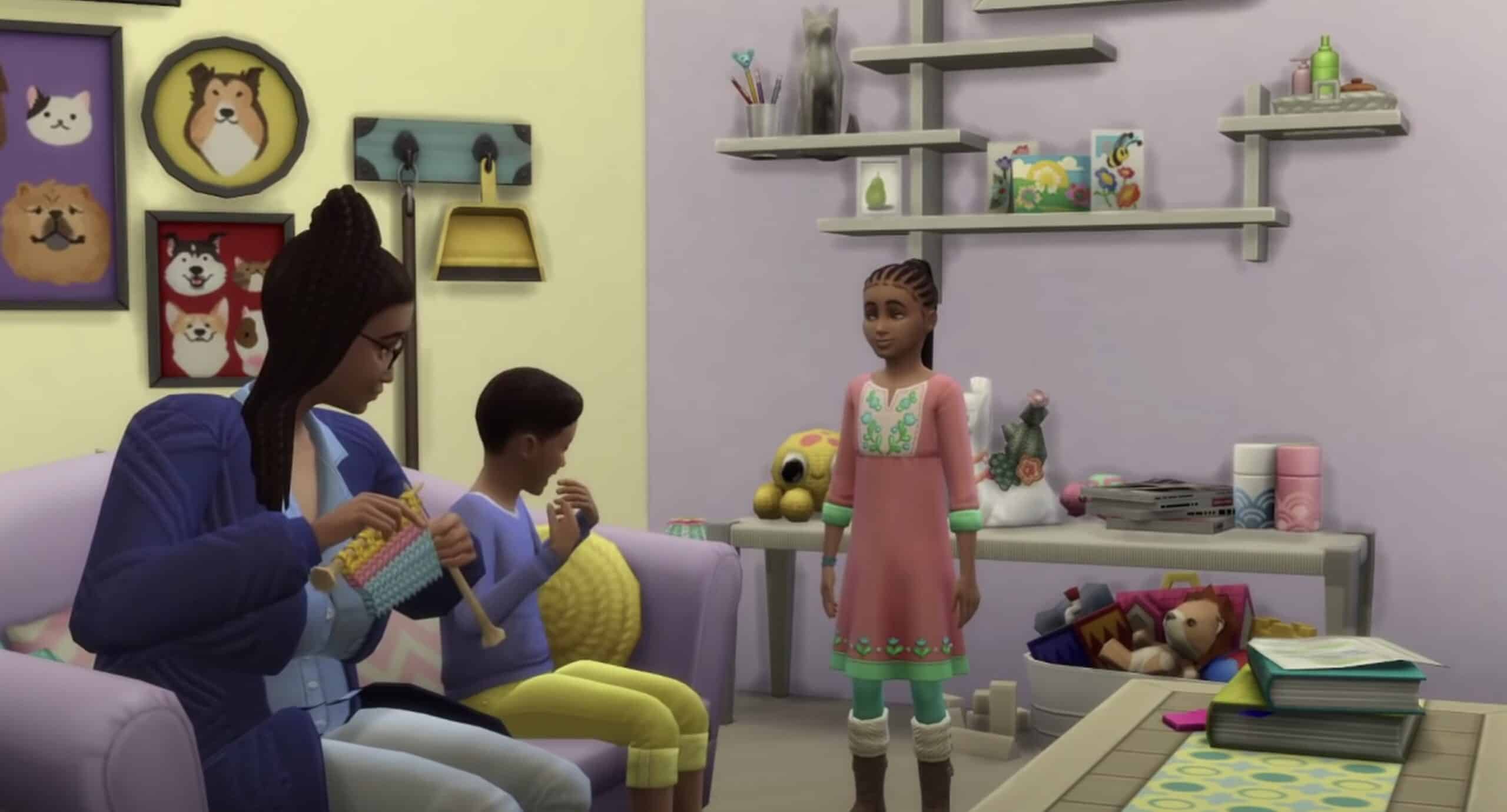The Sims 4 is one of the many social simulation games developed by Maxis and published by Electronic Arts. It is the fourth major title in The Sims series, following The Sims 3, and the game was released in North America on September 2, 2014, for Windows. An OS X version was released in February 2015, and PlayStation 4 and Xbox One versions were released in November 2017. The game eventually moved to a free-to-play model on October 18, 2022, monetized by the purchase of various paid downloadable content packs that have been developed since its release. If you want to play The Sims 4, you can play it on virtually anything.

The Sims 4’s Premise
The appeal of Sims 4 is its endless nature. The title allows players to create and control custom avatars known as Sims. After creating your sims, you’re able to simulate their entire lives. Each sim has unique traits and aspirations that are all customizable by the player. The Sims 4‘s gameplay loop is one that stands the test of time but many fans of the series wish that multiplayer would come back to the franchise. Thankfully, through a mod, PC players can play with up to 12 friends.

The Other Sims 4 Titles In The Series
- The Sims 4 (2014)
- The Sims 4: Get to Work
- The Sims 4: Get Together
- The Sims 4: City Living
- The Sims 4: Cats & Dogs
- The Sims 4: Seasons
- The Sims 4: Get Famous
- The Sims 4: Island Living
- The Sims 4: Discover University
- The Sims 4: Eco Lifestyle
- The Sims 4: Snowy Escape
- The Sims 4: Cottage Living
- The Sims 4: High School Years
- The Sims 4: Growing Together
- The Sims 4: Horse Ranch
- The Sims 4: Outdoor Retreat
- The Sims 4: Spa Day
- The Sims 4: Dine Out
- The Sims 4: Vampires
- The Sims 4: Parenthood
- The Sims 4: Jungle Adventure
- The Sims 4: StrangerVille
- The Sims 4: Realm of Magic
- The Sims 4: Star Wars: Journey to Batuu
- The Sims 4: Dream Home Decorator
- The Sims 4: My Wedding Stories
- The Sims 4: Werewolves
- The Sims 4: Luxury Party Stuff
- The Sims 4: Perfect Patio Stuff
- The Sims 4: Cool Kitchen Stuff
- The Sims 4: Spooky Stuff
- The Sims 4: Movie Hangout Stuff
- The Sims 4: Romantic Garden Stuff
- The Sims 4: Kids Room Stuff
- The Sims 4: Backyard Stuff
- The Sims 4: Vintage Glamour Stuff
- The Sims 4: Bowling Night Stuff
- The Sims 4: Fitness Stuff
- The Sims 4: Toddler Stuff
- The Sims 4: Laundry Day Stuff
- The Sims 4: My First Pet Stuff
- The Sims 4: Moschino Stuff
- The Sims 4: Tiny Living Stuff
- The Sims 4: Nifty Knitting Stuff
- The Sims 4: Paranormal Stuff
- The Sims 4: Home Chef Hustle Stuff
- The Sims 4: Throwback Fit Kit
- The Sims 4: Country Kitchen Kit
- The Sims 4: Bust the Dust Kit
- The Sims 4: Courtyard Oasis Kit
- The Sims 4: Industrial Loft Kit
- The Sims 4: Fashion Street Kit
- The Sims 4: Incheon Arrivals Kit
- The Sims 4: Blooming Rooms Kit
- The Sims 4: Modern Menswear Kit
- The Sims 4: Carnaval Streetwear Kit
- The Sims 4: Decor to the Max Kit
- The Sims 4: Moonlight Chic Kit
- The Sims 4: Little Campers Kit
- The Sims 4: First Fits Kit
- The Sims 4: Desert Luxe Kit
- The Sims 4: Pastel Pop Kit
- The Sims 4: Everyday Clutter Kit
- The Sims 4: Bathroom Clutter Kit
- The Sims 4: Simtimates Collection Kit
- The Sims 4: Greenhouse Haven Kit
- The Sims 4: Basement Treasures Kit
- The Sims 4: Book Nook Kit
- The Sims 4: Grunge Revival Kit
- The Sims 4: Modern Luxe Kit
- The Sims 4: Poolside Splash Kit
- The Sims 4: Holiday Celebration Pack
- The Sims 4: Limited Edition
- The Sims 4: Digital Deluxe
- The Sims 4: Premium Edition
- The Sims 4: Collector’s Edition
- The Sims 4: Legacy Edition
- The Sims 4: EA Play Edition
Multiplayer In The Sims 4
With the Sims 4 Multiplayer Mod, you can play in real-time online with other players in the same household. The Sims 4 Multiplayer Mod is completely free to play on the public version via LAN. There is an early access Patreon version with online access and newer features that will eventually roll out for the public version as well. You don’t need an active Patreon subscription to continue to use your downloaded version of the mod, but it does become restricted to LAN until that subscription is renewed. LAN stands for Local Area Network.

How To Install The Mod
First, you must download the mod from this site.
1 – The host must prepare a Sims 4 household with everyone’s sims to play with, meanwhile, everyone must enable Mods & Scripts, then save & exit your games.
2 – Download and extract S4MP from the zip file, then launch it. If it’s not opening, make sure to run it as admin and exclude it from your antivirus.
3 – Set the document’s path in S4MP’s settings tab, by default, the document’s path is C:\Users\USER\Documents\Electronic Arts\The Sims 4 for Windows and /Users/USER/Documents/Electronic Arts/The Sims 4 for Mac.
4 – Confirm the game’s folder path in S4MP’s settings tab, by default the game’s folder is C:\Program Files (x86)\Origin Games\The Sims 4 for Origin, C:\Program Files\EA Games\The Sims 4 for the EA App, C:\Program Files (x86)\Steam\steamapps\common\The Sims 4 for Steam, and /Users/USER/Applications for Mac.
5 – Allow S4MP through the Firewall settings to prevent connectivity issues.
6 – Before playing on LAN, choose one of the following ways to connect together, although, if you’re all on the same network you can skip this step. One player can enter their router settings to port forward 7654 or all players can install a VPN to emulate a Local Area Network “LAN”.
7 – Click Play on LAN in S4MP, select your prepared save game to host, and share your VPN or IP address with others so that they can join the room.
8 – Once everyone’s in and save synced, press Everyone’s Connected and then Start Game. If the game isn’t starting, you can also start it manually.
9 – Let The Sims 4 load, select the same save game then load into the same household, a notification in-game should state that the multiplayer has loaded.
Multiplayer In The Sims 4 Mod FAQs
Is S4MP cross-platform? Crossplay is supported by S4MP between PC, Mac, and any game launchers.
Can we play by sharing the same game accounts? Only with EA & Origin! More than one can connect to the same account at a time, this will force you to be offline but still be able to play The Sims 4.
Can we play in different lots? Unfortunately, you can’t due to Sims 4 limitations, you can only play in the same household and travel together even if the other sims are left at home.
Do all players require the same packs to play together? If you want to experience the pack’s content, yes. You can also toggle the packs to your liking in S4MP’s launcher settings, so that everyone has the same content loaded, to prevent issues.
Can we use other mods with S4MP? Yes, just make sure that all players have the exact same Custom Content & Mods installed on their computers. Do keep in mind that not all scripted mods may be compatible with S4MP, causing other players unable to interact with objects or Sims. You can find a list of compatible mods here on the S4MP Discord.
Can I chat in-game with others? You can CTRL + Shift + C to open the console and type “chat <your message>”, you won’t see the message being displayed but others will.
How do we stop the game session? It is recommended that the host is the only one to save, then you can all exit.
The image featured at the top of this post is ©FakeGamerGirl / The Sims Studio / Electronic Arts.