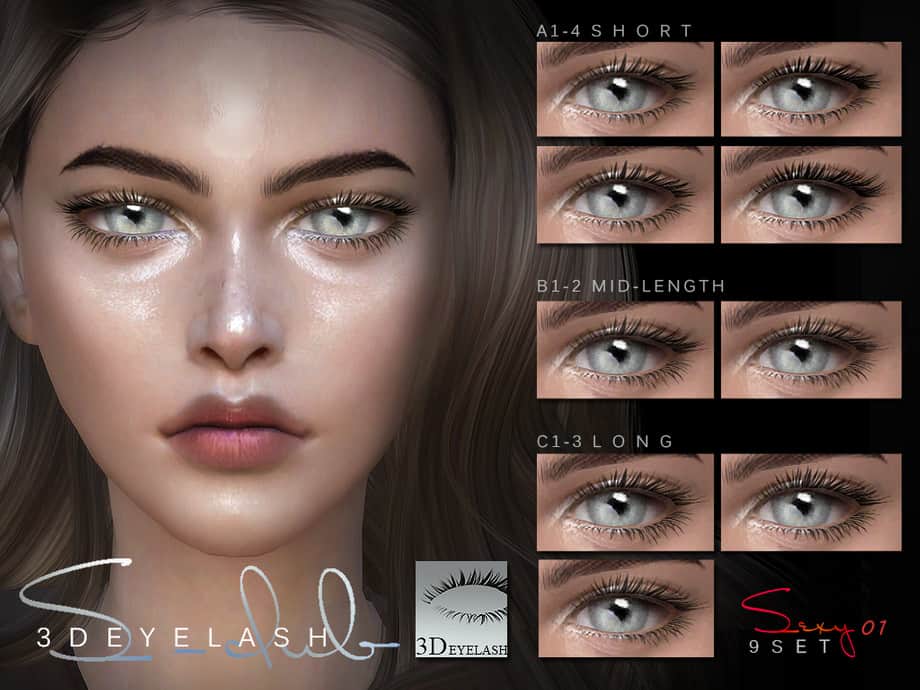While the Sims 4 is full of amazing customization options for players to get lost in, sometimes you need a little extra to make your Sims pop. The Sims series doesn’t need any type of introduction, it is very popular and has been since the early 2000s. With a franchise of this size, you can expect it to spawn a community of custom content and mods. This article will be an extensive guide on how to add custom eyelashes to your Sims in the Sims 4. Warning, EA and Maxis do not support Mods and Custom Content, make sure to use it at your own risk.

The Sims 4 Premise
In The Sims 4, players are invited to create and customize avatars called Sims. This game allows for any type of character to be created especially if you account for the mod and custom content community. The game is also very inclusive as you are able to customize details such as pronouns, whether your sim sits or stands in the bathroom, and even their walk animations. Small details like these might seem unnecessary but it’s the small details that make Sims 4 one of the best games of it’s genre.

©Screenshot from The Sims 4.
Sims 4 Titles In The Series

©Screenshot from The Sims 4.
If you like The Sims 4 you definitely will like the other games. Here is an extensive list of every game and expansion in the series.
- The Sims (2000; Microsoft Windows, Classic Mac OS, macOS)
- The Sims: Livin’ Large (The Sims: Livin’ It Up in the UK, Ireland and Portugal)
- The Sims: House Party
- The Sims: Hot Date
- The Sims: Vacation (The Sims: On Holiday in the UK, Ireland, China and Portugal)
- The Sims: Unleashed
- The Sims: Superstar
- The Sims: Makin’ Magic
- The Sims Deluxe Edition
- The Sims Double Deluxe
- The Sims Mega Deluxe
- The Sims Triple Deluxe (UK and Ireland only)
- The Sims Complete Collection (The Sims: Full House in Australia, New Zealand and South Africa)
- The Sims Expansion Collection
- The Sims Expansion Three-Pack
- The Sims (PlayStation 2, GameCube, Xbox)
- The Sims Online (2002)
- The Sims Bustin’ Out (2003; PlayStation 2, GameCube, Xbox, N-Gage, Game Boy Advance)
- The Urbz: Sims in the City (2004; GameCube, PlayStation 2, Xbox, Game Boy Advance, Nintendo DS)
- The Sims 2 (2004; Microsoft Windows, macOS)
- The Sims 2: University
- The Sims 2: Nightlife
- The Sims 2: Open for Business
- The Sims 2: Pets
- The Sims 2: Seasons
- The Sims 2: Bon Voyage
- The Sims 2: FreeTime
- The Sims 2: Apartment Life
- The Sims 2: Holiday Party Pack (The Sims 2: Christmas Party Pack in the UK and Ireland)
- The Sims 2: Family Fun Stuff
- The Sims 2: Glamour Life Stuff’
- The Sims 2: Happy Holiday Stuff (The Sims 2: Festive Holiday Stuff in the UK and Ireland)
- The Sims 2: Celebration! Stuff
- The Sims 2: H&M Fashion Stuff
- The Sims 2: Teen Style Stuff
- The Sims 2: Kitchen & Bath Interior Design Stuff
- The Sims 2: IKEA Home Stuff
- The Sims 2: Mansion & Garden Stuff
- The Sims 2: Special DVD Edition
- The Sims 2: Holiday Edition (2005)
- The Sims 2: Holiday Edition (2006)
- The Sims 2: Deluxe
- The Sims 2: Double Deluxe
- The Sims 2: University Life Collection
- The Sims 2: Best of Business Collection
- The Sims 2: Fun with Pets Collection
- The Sims 2: Ultimate Collection
- The Sims 2 (GameCube, PlayStation 2, Xbox, Game Boy Advance, Nintendo DS, PlayStation Portable, Mobile)
- The Sims 2: Pets (Wii, GameCube, PlayStation 2, Game Boy Advance, Nintendo DS, PlayStation Portable)
- The Sims 2: Castaway (2007; Wii, PlayStation 2, PlayStation Portable, Nintendo DS, Mobile)
- The Sims 2: Apartment Pets (2008; Nintendo DS)
- The Sims DJ (2008; iPod)
- The Sims Bowling (2008; iPod)
- The Sims Pool (2008; iPod)
- The Sims Stories
- The Sims Life Stories (2007; Microsoft Windows, macOS)
- The Sims Pet Stories (2007; Microsoft Windows, macOS)
- The Sims Castaway Stories (2008; Microsoft Windows, macOS)
- MySims (2008; Microsoft Windows, Wii, Nintendo DS)
- MySims Kingdom (2008; Wii, Nintendo DS)
- MySims Party (2009; Wii, Nintendo DS)
- MySims Racing (2009; Wii, Nintendo DS)
- MySims Agents (2009; Wii, Nintendo DS)
- MySims SkyHeroes (2010; Wii, Nintendo DS, PlayStation 3, Xbox 360)
- The Sims 3 (2009; Microsoft Windows, macOS
- The Sims 3: World Adventures
- The Sims 3: Ambitions
- The Sims 3: Late Night
- The Sims 3: Generations
- The Sims 3: Pets
- The Sims 3: Showtime
- The Sims 3: Supernatural
- The Sims 3: Seasons
- The Sims 3: University Life
- The Sims 3: Island Paradise
- The Sims 3: Into the Future
- The Sims 3: High-End Loft Stuff
- The Sims 3: Fast Lane Stuff
- The Sims 3: Outdoor Living Stuff
- The Sims 3: Town Life Stuff
- The Sims 3: Master Suite Stuff
- The Sims 3: Katy Perry’s Sweet Treats
- The Sims 3: Diesel Stuff
- The Sims 3: 70s, 80s, & 90s Stuff
- The Sims 3: Movie Stuf
- The Sims 3: Riverview
- The Sims 3: Barnacle Bay
- The Sims 3: Hidden Springs
- The Sims 3: Lunar Lakes
- The Sims 3: Lucky Palms
- The Sims 3: Sunlit Tides
- The Sims 3: Monte Vista
- The Sims 3: Aurora Skies
- The Sims 3: Dragon Valley
- The Sims 3: Midnight Hollow
- The Sims 3: Roaring Heights
- The Sims 3 Collector’s Edition
- The Sims 3 Holiday Collector’s Edition
- The Sims 3 Commemorative Edition
- The Sims 3 Deluxe
- The Sims 3 Starter Pack
- The Sims 3 (iOS, Android, Mobile, Blackberry Curve)
- The Sims 3 (Nintendo DS, Wii, PlayStation 3, Xbox 360, Nintendo 3DS)
- The Sims 3: World Adventures (iOS, Mobile)
- The Sims 3: Ambitions (iOS, Mobile)
- The Sims 3: Pets (Xbox 360, PlayStation 3, Nintendo 3DS)
- The Sims 3: Supernatural (Blackberry Curve)
- The Sims Medieval (2011; Microsoft Windows, macOS)
- The Sims Medieval: Pirates and Nobles
- The Sims Medieval Deluxe Edition
- The Sims Medieval (iOS, Windows Phone)
- The Sims Social (2011)
- The Sims FreePlay (2011; iOS, Android, Windows Phone, BlackBerry 10)
- The Sims 4 (2014; Microsoft Windows, macOS, PlayStation 4, Xbox One)
- The Sims 4: Get to Work
- The Sims 4: Get Together
- The Sims 4: City Living
- The Sims 4: Cats & Dogs
- The Sims 4: Seasons
- The Sims 4: Get Famous
- The Sims 4: Island Living
- The Sims 4: Discover University
- The Sims 4: Eco Lifestyle
- The Sims 4: Snowy Escape
- The Sims 4: Cottage Living
- The Sims 4: High School Years
- The Sims 4: Growing Together
- The Sims 4: Horse Ranch
- The Sims 4: Outdoor Retreat
- The Sims 4: Spa Day
- The Sims 4: Dine Out
- The Sims 4: Vampires
- The Sims 4: Parenthood
- The Sims 4: Jungle Adventure
- The Sims 4: StrangerVille
- The Sims 4: Realm of Magic
- The Sims 4: Star Wars: Journey to Batuu
- The Sims 4: Dream Home Decorator
- The Sims 4: My Wedding Stories
- The Sims 4: Werewolves
- The Sims 4: Luxury Party Stuff
- The Sims 4: Perfect Patio Stuff
- The Sims 4: Cool Kitchen Stuff
- The Sims 4: Spooky Stuff
- The Sims 4: Movie Hangout Stuff
- The Sims 4: Romantic Garden Stuff
- The Sims 4: Kids Room Stuff
- The Sims 4: Backyard Stuff
- The Sims 4: Vintage Glamour Stuff
- The Sims 4: Bowling Night Stuff
- The Sims 4: Fitness Stuff
- The Sims 4: Toddler Stuff
- The Sims 4: Laundry Day Stuff
- The Sims 4: My First Pet Stuff
- The Sims 4: Moschino Stuff
- The Sims 4: Tiny Living Stuff
- The Sims 4: Nifty Knitting Stuff
- The Sims 4: Paranormal Stuff
- The Sims 4: Home Chef Hustle Stuff
- The Sims 4: Throwback Fit Kit
- The Sims 4: Country Kitchen Kit
- The Sims 4: Bust the Dust Kit
- The Sims 4: Courtyard Oasis Kit
- The Sims 4: Industrial Loft Kit
- The Sims 4: Fashion Street Kit
- The Sims 4: Incheon Arrivals Kit
- The Sims 4: Blooming Rooms Kit
- The Sims 4: Modern Menswear Kit
- The Sims 4: Carnaval Streetwear Kit
- The Sims 4: Decor to the Max Kit
- The Sims 4: Moonlight Chic Kit
- The Sims 4: Little Campers Kit
- The Sims 4: First Fits Kit
- The Sims 4: Desert Luxe Kit
- The Sims 4: Pastel Pop Kit
- The Sims 4: Everyday Clutter Kit
- The Sims 4: Bathroom Clutter Kit
- The Sims 4: Simtimates Collection Kit
- The Sims 4: Greenhouse Haven Kit
- The Sims 4: Basement Treasures Kit
- The Sims 4: Book Nook Kit
- The Sims 4: Grunge Revival Kit
- The Sims 4: Modern Luxe Kit
- The Sims 4: Poolside Splash Kit
- The Sims 4: Holiday Celebration Pack
- The Sims 4: Limited Edition
- The Sims 4: Digital Deluxe
- The Sims 4: Premium Edition
- The Sims 4: Collector’s Edition
- The Sims 4: Legacy Edition
- The Sims 4: EA Play Edition
- The Sims Mobile
- The Sims Mobile (2017; iOS, Android)
Eyelash Installation Guide
Your experience with custom content can vary depending on where you get it so this guide will cover one of the many ways to change your sims’ eyelashes. This guide assumes you are aware of how to install custom content in general, if you are not you can check out this guide.
- Download the lashes. You can find many custom eyelashes to choose from with a simple Google search.
Most of the time you’ll get your lashes as a .zip file. Please wait until the .zip file is downloaded completely. - Use zipping software to unzip the .zip file. Here are some free options: 7-zip, WinRar, and Winzip. If you’re using a Mac you can just double-click to unzip the file.
- Try and keep your game updated, some custom content may not work if you haven’t updated your game.
- Put the files into your Mods folder.
Usually, you can see the Mods folder here :
Windows : C:\Users\<user name>\Documents\Electronic Arts\The Sims 4\Mods
Mac : My Documents \ Electronic Arts \ The Sims 4 \ Mods - Boot up The Sims 4 and make sure the “enable custom content and mods” has been turned on.
- While in The Sims 4 options menu make sure “Laptop Mode” has been turned off. Laptop Mode causes issues with some custom content.
- When you edit or create a sim you should see your eyelashes along with other eye accessories.
FAQ
Did your lashes not show up?
Most likely you made a mistake during the installation. Make sure you placed your lashes in the right folder, custom content and mods setting has been turned on, and laptop mode is turned off.
Are your lashes glitchy?
You probably need to turn off Laptop Mode. Also some custom content conflicts with others. If you have other custom content be sure to make sure it’s compatible with your eyelash pack.
Did you do everything right but it still doesn’t work?
Unfortunately, you are at the mercy of the creator of the custom content. One of the big downsides of mods and custom content is that they aren’t always tested. The creators of this content are usually just fans of the series and it isn’t realistic to expect EA-level polish from a hobbyist.
The image featured at the top of this post is ©S-Club.